What is Blogger?
Blogger is a blog-publishing service that allows multi-user blogs with time-stamped entries. It was developed by Pyra Labs, which was bought by Google in 2003. Google hosts the blogs at a subdomain of blogspot.com. Blogs can also be hosted in the registered custom domain of the blogger (like www.example.com). So blogspot.com domain publishings will be redirected to the custom domain. A user can have up to 100 blogs per account.
Up until May 1, 2010, Blogger allowed users to publish blogs on other hosts, via FTP. All such blogs had (or still have) to be moved to Google's own servers, with domains other than blogspot.com allowed via custom URLs.Unlike WordPress, Blogger allows its users to use their domain free of charge while Wordpress charges around $11 to use a custom domain Blogger cannot be instal on a web server. One has to use DNS facilities to redirect a custom URL to a Blogspot domain.
IF you are a new user on blogger, and you don't know anything about blogger, then this post will be very helpful for you to know something about blogger dashboard.
What is Blogger Dashboard? Introduction
Your Dashboard, as always, is your starting point. This is where all your blogs are listed, and you can click on the icons next to them to perform various actions on each blog, such as:
- Writing a new post: Just click on the orange Pencil icon on your Dashboard to access the Post Editor.
- Viewing your posts: The gray Post List icon will take you to a list of your published and drafted posts for a specific blog.
- Catching up on your favorite blogs: Below the list of your blogs, you’ll see a list of the blogs you follow with an excerpt from their latest posts.
- Everything else: Check out the drop-down menu next to the Post List icon for a quick link to:
- Overview
- Posts
- Pages
- Comments
- Stats
- Earnings
- Layout
- Template
- Settings
We will discuss all components on blogger dashboard one by one. So let's start.
When you log in to your blogger blog, then you will see page look like this image.
 |
| blogger dashboard |
First of all, we are going to discuss overview.
Overview
On the Overview tab, you can see your blog’s activity, news and tips from the Blogger team, and recent Blogs of Note.
Posts
In this tab, You can write a post on your blog and can share anything with the world. When you click on this option, you can see all your previous posts on your blog if you have posted any and you can edit them.You can see an icon of a pencil on the right top of blogger websitePages
 Blogger pages let you publish/post static/fixed information on stand-alone pages linked from your blog. Add a new page in Blogger In this tab you can add pages to your blog like a page of about me, contact us and privacy, etc. you can add new pages to your blog by just clicking on this tab and then on NEW PAGE button.
Blogger pages let you publish/post static/fixed information on stand-alone pages linked from your blog. Add a new page in Blogger In this tab you can add pages to your blog like a page of about me, contact us and privacy, etc. you can add new pages to your blog by just clicking on this tab and then on NEW PAGE button.Comments
When anyone comment on your blog you can hide or delete those comments from your blog in this option this is very helpful for spam detecting.
Google+
Google+ tab helps you to share your posts on your Google plus profile by just clicking on Automatically share after posting.In this tab You can connect or disconnect your Google profile with your blog from here.
Stats
Stats is an important piece of the blogging puzzle, as it allows you to track your blog's traffic and find out exactly what your audience is looking for. As such, integrated, real-time stats has been one of the most frequently requested features for our users.Stats allow you to
- Real-time tracking. Each time your blog is view, you can see the change on your stats almost immediately
- Insights about your audience. Top search keywords, countries, browsers, and more
- Great user interface. Beautiful, easy-to-read graphs and charts
Things you must know-Blogger stats
- It tracks your page view.
- You need to analyze the visitor traffic , not your page view as traffic.But Blogger stats shows your visit as page views.
- It displays the visit of Crawler as a page view.
- Crawler visit to blog is also mark as page views.So if you see page view by countries USA , Canada-those all are not real human visitors, are crawler visit to your blog.
- Another thing you will notice, in browser category -when you see Jakarta Commons HTTP client, it is the crawler.
- Don't track my page view doesn't work.
- Blogger has added an option to disable own page view indexing, but it seems it does not work.Maybe they will notice and fix this.
Earnings
The Earnings tab in Blogger makes it easy to enable AdSense ads on your blog. Once your account has been approv, you can go to the earnings tab to go to your AdSense dashboard.
AdSense Report
Once you start generating AdSense impressions, you'll begin earning money when people click on ads that appear on your blog. To see earnings information, go to your Earnings tab and click on the "View Dashboard" link.
Campaigns
The Campaigns tab is where you go to set up and manage your ads. Within this tab, you can change the settings of your ad groups, ads, and keywords. You can also see and customize your account statistics, download your data, and more.
Layout
Blogger's Layout feature is an easy-to-use template editing feature that allows you to edit and customize your Blogger template without any knowledge of HTML or CSS. You can easily modify and customize the colors, fonts, header and sidebar of your blog with a few clicks of the mouse. To customize your blog's layout, go to the Layout tab.
Template
This tab in blogger dashboard allows you to change or customize your old blogger template.You can also edit your template codes here.
Settings
In this, you can set your blogger setting. Blogger Setting play an important role to make our blog perfect and satisfactory. You should set your blogger settings entirely and also careful if you set your blogger settings wrong then it will kill your blog.Blogger setting also plays a good role in SEO you want to improve your SEO then you should set your blogger setting in a good way.
Like the Post? Share with your Friends:-
blogging , newbies guide 1





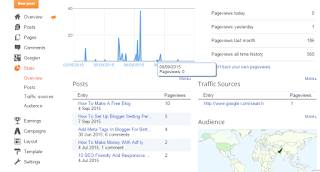
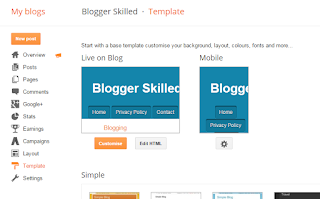
There's an exclusive new opportunity that is gaining rapid popularity online.
ReplyDeleteMajor companies are paying people for simply sharing their opinions!
You can make from $5 to $75 per survey!
And it's available to anybody in the world!