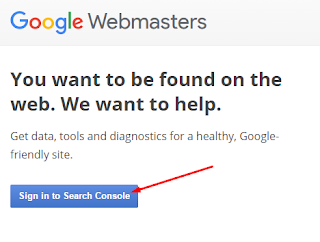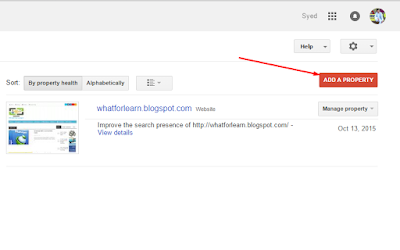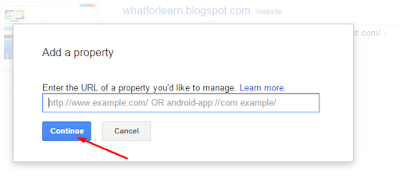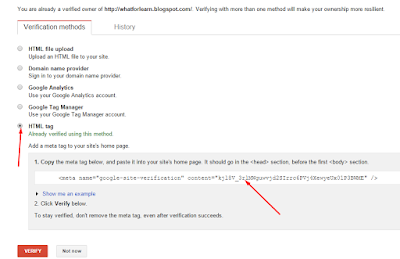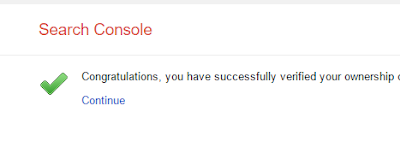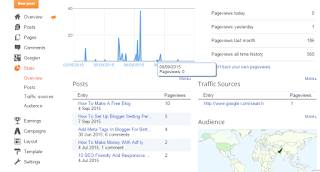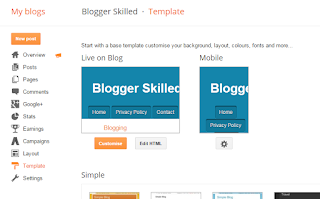Blog speed is very important, If you are getting visitors on a blog from mobile then you should make your blogger template fast for mobile.Because the browsers of Mobiles are slower than PC.A responsive and quick template is very important to get rank in mobile search.So here today we are going to improve our blog speed in mobile by just hiding unneeded HTMl and Java scripts like widgets and sections in Mobile.There are two methods to do this task.
Blog speed is very important, If you are getting visitors on a blog from mobile then you should make your blogger template fast for mobile.Because the browsers of Mobiles are slower than PC.A responsive and quick template is very important to get rank in mobile search.So here today we are going to improve our blog speed in mobile by just hiding unneeded HTMl and Java scripts like widgets and sections in Mobile.There are two methods to do this task.One is "Using display: none" but I think using display: none method is not much helpful and it, not increase speed and it is also not SEO friendly.So I will tell you another way to hide or disable your HTML and java scripts for mobile in blogger that is SEO friendly and also increase blog loading time.
How Much Hiding Widgets In Mobile Will HelpFul For ME
As I mention above Google, only rank those sites that have responsive themes and also with high loading speed So hiding Any additional part of the blog for mobile devices will make our blog quick.And you have more chance to rank.People also don't like those sites whose loading time is slow and next time they don't visit that site because they want to save their internet MBs.So I will highly recommend you to take care of your site speed for both PC and Mobiles.
In the same way, we can disable any Html, Java scripts and any widgets of our blog template for mob users.
If you have still any problem in hiding any part of your blog theme fell free to share your problem with us we will try our best to help you.
How to Hide Any HTML/J.Scripts For Mobile In Blogger?
To disable any HTML OR JAVA SCRIPTS part of our blog we need to add some codes in our templates.Just add the below codes above to the starting of HTML or Java scripts codes that you want don't want to show in mobile.
<b:if cond='data:blog.isMobileRequest == "false"'>And add the below code just below to the ending of codes that you want to hide.
</b:if>Let see the below example in which I don't want to show blog menu in Mobiles using this "isMobileRequest" method.
I hope this example help you to understand it easily.I just add the red codes at the start of the codes that I want to disable and add </b:if> below to the end of that codes.<b:if cond='data:blog.isMobileRequest == "false"'>
<div id='navitions'>
<div class='isi'>
<nav class='navix' id='nav1'>
<div id='searchnya'>
</div> <a href='#' id='mobilenav'> Select Menu </a> <ul class='sf-menu' id='menunav'> <li><a href='#'>Home</a></li>
<li><a href='#' target='_self'> Newbies Guides</a></li>
<li><a href='#> Social Media</a></li>
</ul>
<script type='text/javascript'> //<![CDATA[ menunav (jQuery); //]]> </script>
</nav> </div> </div>
</b:if>
In the same way, we can disable any Html, Java scripts and any widgets of our blog template for mob users.
If you have still any problem in hiding any part of your blog theme fell free to share your problem with us we will try our best to help you.