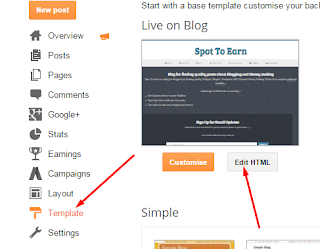When its comes on SEO everyone wants to learn something new about it to improve their blog or website SEO.SEO is of two types on page SEO and off page Seo. Both of them are very important but here today in this post we will only discuss onpage SEO and will learn some important on page Seo Tricks.
What Is OnPage SEO?
Onpage Optimization. On-page optimization refers to all measures that can be taken within the website to improve its position in the search rankings means all type of SEO that we do on our web page are On Page Seo.There are many factors on which this Optimization depends on some of them which I also do are listed below.
10 On page Seo, Tricks That You Should Kow
As I tell above, it is a type of search engine optimization that we do on our web page.It plays a significant role in search engine ranking, and when you get high search rank, then you can also enjoy good traffic on your site.
Content Is always King
The most important thing is our content.Unique and those contents that provide some helpful stuff to people get more views.Always try to make your own awesome and unique post.Don't write anything out from your topic and do some significant optimization to your content or post that are written below.
Post Title
The Post title is the main part of Seo factor.Your post title should be less than 60 characters and related to your post.Must Use your key-word in the post title.Google’s ranking algorithm give weight to Title to identify what is in the web-page.
Use your targeted words in the start of the title.
Use Headings
Try to explain your post in headings it will not only help readers but also helps for search engines to crawl your page better.Crawler always first look for h1 then for h2,h3, and other headings.You should make your post title h1 on post page and use your keywords in every headings tag, i.e., h1,h2,h3,h4
Meta Description
It is also an important part of on page Seo Meta description is a brief description of your blog post.It describes the whole content and in search results it shows just -below to title and URL.Most of the users click on the result after reading the description so always add a description to your posts and write the related to your content.Try to cover your description within 150 characters.
Use Keywords In First & Last paragraph
Keywords are the heart of the article.Try to Add keywords in a first and last paragraph of your article you can also add k.W in middle paragraphs or sections of an item but try to keep keyword density around 2% as I mention above.
Make Internal linking
It is a very good trick to get views on your less popular posts by adding their links in popular posts and also to make your famous posts more popular by adding their links in other posts.
By creating internal links, you can bind your posts, and the visitor will spend more time on your site.It is a real trick to tell your audience about other posts on your blog as by showing related article widget in your blog.
By making internal linking page rank of your pages or posts will also increase.
Add Image Alt Tag and title
Optimizing images is another onpage SEO people also search for images on a search engine, and you can also show your site images by adding alt tag and title to them.Your alt tag or title should be related to your image.
Make Smart Url
Url is a link that tell the address of any web page to a browser.Make your URLs short as possible and only use key-word in your URL and don;t add any other words.your permalink should be in human readable form and separated by hypers.
Bold Your Words
Search engines mainly focus on headings and bold texts on a page so you should also highlight your keywords and make them bold
Final Words
I hope you enjoy these on page SEO factors that help you much to make your post Seo friendly.If you have any problem or want to suggest some more tricks and factors fell free to comment and make it interesting.